Flight Tips
This 'Flight Tips' section was born from a compilation of useful
key-stroke commands and procedures that John Achor, retired Technical Editor,
put together for me. He sent it to me because I was having difficulty flying
one of his charters. The information was so helpful that I have posted it
here.
Click here for a printer-friendly
version.
This document has moved past what John sent, and is now a growing collection
of FS Flight Tips. All may contribute ideas. If you were struck by a clever
flight tip, or just one that you have difficulty remembering, please submit
it for inclusion here.
- Use the DC-3 autopilot (modern version), especially the Altitude
Hold to free up your cockpit time. That allows more time to concentrate
on other aspects of the flight, airspeed, heading, etc. Remember, in
real life you'd have someone sitting in the right seat handling a lot of
the chores that are keeping you so busy. Turn the AP on (Z key) and when
you hit the desired altitude engage the Altitude Hold (Control + Z). Of,
course if you have a free hand, you can click the autopilot hot spots
with the mouse pointer.
- While I prefer to use the Cockpit View and "look through the
windscreen," there are times the Maximize View (W key once) is an
advantage. In FS2002, you have the instruments available (W key once) to
cross check headings, airspeed, etc. Hit the W key twice more to return
to the Cockpit View. In FS2000, you'll need to use the W key to
alternate (or toggle) between the Cockpit View and the Maximize View.
- Save an adventure or flight at intermediate points (menu: File /
Save Flight). Then you can reset the flight to the last save and give it
another go.
- Touch & Go (T&G) landings - These procedures may ease the strain of
T&Gs ... Crash and Dashes. After touchdown, do not let the tail settle
to the runway. As soon as you have the main gear stabilized on the
runway, "stand the throttles up" - that is, increase power to maintain a
reasonable speed and to keep the tail "flying" - 30" MP should be
enough. Your main concern during this phase should be keeping the bird
going straight down the center of the runway. If you used more than
one-quarter Flaps for the landing, retract the flaps to one-quarter
Flaps. Roll in some nose-down trim (you've been trimming nose up during
the approach). Check the pitch-trim wheel to see that you are near
neutral. Recheck that prop controls are set to High RPM (full forward).
Now, advance the throttles to takeoff power and follow through as if it
was a normal takeoff. Don't retract the gear prematurely. When you have
a positive climb indication on the Vertical Velocity Indicator (VVI,
sometimes called the Vertical Speed Indicator - VSI) - AND - the
Altimeter shows an increase in altitude, call for Gear Up. Follow normal
procedures for power reductions and flap retraction.
- Barometric Pressure ... Your altimeter will not display the correct
altitude unless it is set for the current local Barometric Pressure.
Nothing quite so disconcerting as descending on an ILS and watch the
altimeter go negative, when you know better. The solution? Hit the "B"
key before take-off, every 15 minutes en route, and while setting up for
the approach to land.
- Slow the World Down - If things are happening too fast, slow them down. Use the menu: Options / Simulation Rate / Half Speed. That gives you twice as much time to see what is going on. The drawback is that it takes twice as long for control inputs to take effect.
John Achor
DC3-324
More Flight Tips
Quick Pre-Flight Setup. I use the menu bar on the left side of FSNavigator to quickly set-up initial flight information. Consider a short 39 NM IFR flight from KBOS, Rwy 33L via SKR NDB, 251; to DRY NDB, 338; with an ILS approach, 109.1, to Rwy 35, KMHT.
Move your aircraft to either the ramp or a gate at Boston Logan Airport.
For many airports FS2002's "Go To Airport" function, Alt-W-A, provides the
option to move your aircraft to the Active Runway, to a Runway of your
choice, or to Gates or Ramps. Load Real Weather at Alt-W-W or get it from
SquawkBox if flying On-line.
Put the following information in the left side of FSNavigator by
highlighting the desired window, typing the numbers, then hitting 'Enter.'
The following picture, with numbered entry points, show where everything
should go.
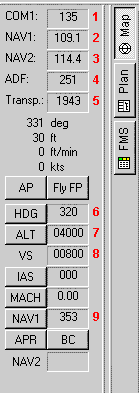
1. 135 is the KBOS ATIS Freq. for Weather and Runway Information.
Note: If you are flying On-line, you cannot receive ATIS by tuning the
published frequency. VATSIM/SquawkBox will directly provide the ATIS
Information.
2. 109.1 is Rwy 35 ILS frequency at KMHT.
3. 114.4 is the MHT VOR Freq. MHT, 3.9 NM from KMHT, is not in this flight
plan, but is simply used to monitor the distance to the airport.
4. 251 is the SKR NDB Freq., the first waypoint after KBOS.
5. 1943 is the Transponder Code. ATC will assign this code if you are flying
On-line.
6. 320 is the no-wind hdg from KBOS to SKR NDB. This entry also sets 320°
into the AutoPilot.
7. 4000 is the assigned altitude for this IFR flight. This entry also sets
4000 ft into the AutoPilot.
8. 800 is the planned Rate of Climb on the way to your 4000 ft cruise
altitude. This entry also sets the 800 FPM Vertical Speed into the AutoPilot.
9. 353 is the OBS for NAV 1. Since Nav 1, in this case, is tuned to an ILS
frequency, the OBS function is disabled. However, I always set the OBS to
the runway hdg as a reminder of what is in front of me for the ILS approach.
So there it is, you can easily enter all of your flight information and it's available to review with your flight plan for correctness.
Victor Airways ... If you are flying On-Line, there's a good likelihood that ATC will route you along Victor Airways, established by VORs. You can get a jump on the flight planning by clicking the "L" button to the right of FSNavigator, which will show the Low Altitude en route Airways.