A full-featured, freeware Graphics and Multimedia Viewer
NOTE: IrfanView is easier to install if you print this page.
Many have found it impossible to satisfactorily print Approach Plates,
Charts, or Certificates. A too common occurrence, for example, is that the
printed image requires four sheets of paper.
The Windows default graphics program, PC Paint, is the problem.
IrfanView, a freeware graphics program, is the solution.
IrfanView is modest in size, 821 KB, installs easily (it's a self-extracting
file), and is simple to use. It is a full-featured viewer, with sound, and
accommodates 42 image formats, including Animated GIFs; 3 video formats; and
7 sound formats. It could be the single program to handle all of your
multimedia needs.
Downloading the file:
Download the file (Current version is 4.1) from
Irfanview
The filename is iview410_setup.exe
The link to the IrfanView website is also in our downloads page.
If you are comfortable with installing programs and understand the concept
of associating files, then skip everything that follows and install
IrfanView.
IrfanView? ... yes, Irfan Skiljan is the program author.
Installation is very simple, mostly clicking a button or two on each page
as it pops up.
Locate the file iview410_setup.exe with Windows Explorer and double click on
the filename with the left mouse button. This panel will pop up.
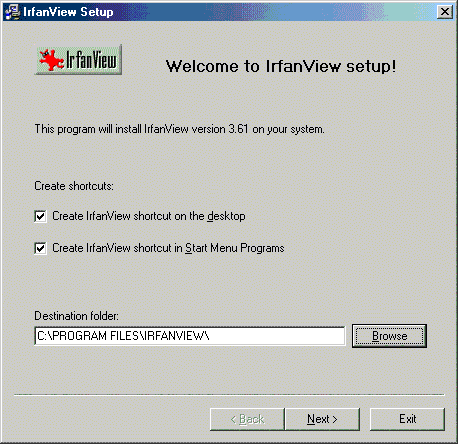
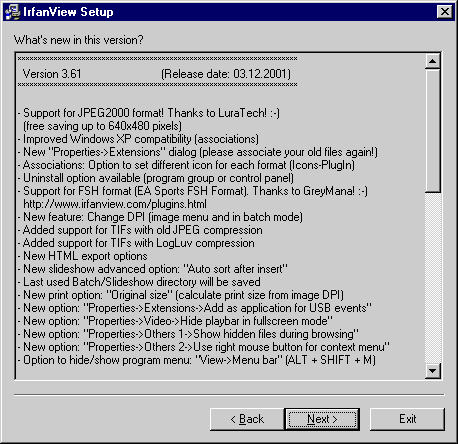
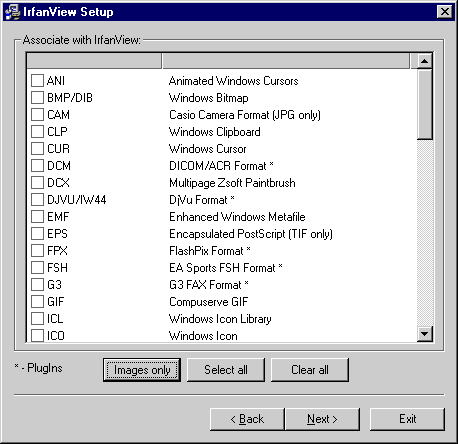
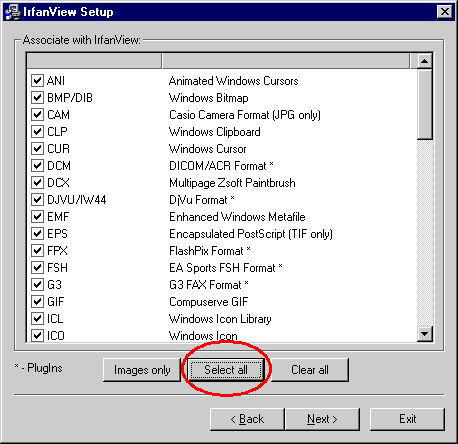
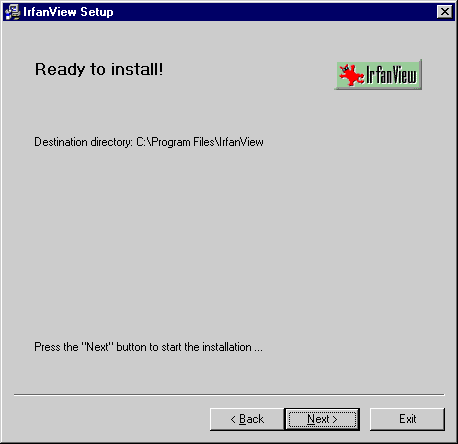
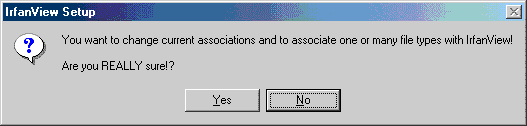
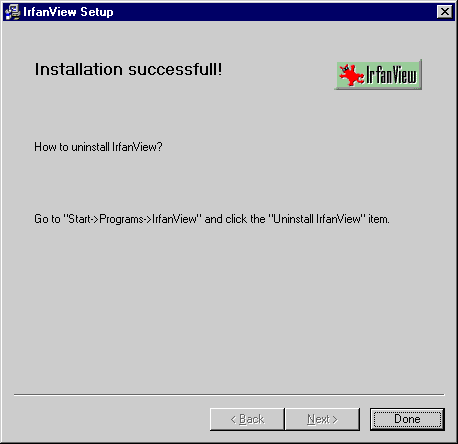
OOPS! ... I changed my mind already on WAV files, and want to play them
on WinAmp instead of IrfanView.
Here's how to change associations (works with any program).
Open IrfanView by simply double-clicking on the filename of any graphical
image. If you have selected a standard GIF, JPG, or BMP, one screen will pop
up with the appropriate tabs.
If you chose a video file, such as an AVI or MPG (MPEG) a different screen
will appear and the video will automatically begin to play. If sound
accompanies the video, you will also hear that through the speaker.
If you chose a sound file, WAV or MP3, then yet a third screen appears with
its own set of controls.
Let's start with an approach plate. Using Windows Explorer, double-click on
the file een-2.gif, which was used with Type-Rating flight 1204. This is the
Approach Plate for a VOR approach into Rwy 2 at Keene, New Hampshire.
The first thing you will notice in this case is that the picture is too big
for the screen,. Reduce the size by pressing the minus key (-) or to zoom in
closer, press the Plus key (+).
Printing the Approach plate:
To print een-2.gif, click on the File tab, then on Print, then on OK.
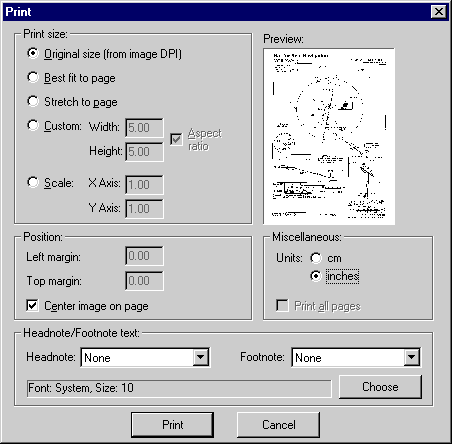
You can experiment with the other features to see their effect on the
print or images. The Help Menu (F1) is pretty good.
IrfanView should be very satisfactory for printing or viewing any graphics
that a DC-3 Airways pilot might encounter.